By: Team MarvelousBook Since: Feb 2018 Licence: MIT
- 1. Setting up
- 2. Design
- 3. Implementation
- 4. Documentation
- 5. Testing
- 6. Dev Ops
- Appendix A: Suggested Programming Tasks to Get Started
- Appendix B: Product Scope
- Appendix C: User Stories
- Appendix D: Use Cases
- Appendix E: Non Functional Requirements
- Appendix F: Glossary
- Appendix G: Product Survey
- Appendix H: Instructions for Manual Testing
1. Setting up
1.1. Prerequisites
-
JDK
1.8.0_60or laterHaving any Java 8 version is not enough.
This app will not work with earlier versions of Java 8. -
IntelliJ IDE
IntelliJ by default has Gradle and JavaFx plugins installed.
Do not disable them. If you have disabled them, go toFile>Settings>Pluginsto re-enable them.
1.2. Setting up the project in your computer
-
Fork this repo, and clone the fork to your computer
-
Open IntelliJ (if you are not in the welcome screen, click
File>Close Projectto close the existing project dialog first) -
Set up the correct JDK version for Gradle
-
Click
Configure>Project Defaults>Project Structure -
Click
New…and find the directory of the JDK
-
-
Click
Import Project -
Locate the
build.gradlefile and select it. ClickOK -
Click
Open as Project -
Click
OKto accept the default settings -
Open a console and run the command
gradlew processResources(Mac/Linux:./gradlew processResources). It should finish with theBUILD SUCCESSFULmessage.
This will generate all resources required by the application and tests.
1.3. Verifying the setup
-
Run the
seedu.address.MainAppand try a few commands -
Run the tests to ensure they all pass.
1.4. Configurations to do before writing code
1.4.1. Configuring the coding style
This project follows oss-generic coding standards. IntelliJ’s default style is mostly compliant with ours but it uses a different import order from ours. To rectify,
-
Go to
File>Settings…(Windows/Linux), orIntelliJ IDEA>Preferences…(macOS) -
Select
Editor>Code Style>Java -
Click on the
Importstab to set the order-
For
Class count to use import with '*'andNames count to use static import with '*': Set to999to prevent IntelliJ from contracting the import statements -
For
Import Layout: The order isimport static all other imports,import java.*,import javax.*,import org.*,import com.*,import all other imports. Add a<blank line>between eachimport
-
Optionally, you can follow the UsingCheckstyle.adoc document to configure Intellij to check style-compliance as you write code.
1.4.2. Updating documentation to match your fork
After forking the repo, links in the documentation will still point to the se-edu/addressbook-level4 repo. If you plan to develop this as a separate product (i.e. instead of contributing to the se-edu/addressbook-level4) , you should replace the URL in the variable repoURL in DeveloperGuide.adoc and UserGuide.adoc with the URL of your fork.
1.4.3. Setting up CI
Set up Travis to perform Continuous Integration (CI) for your fork. See UsingTravis.adoc to learn how to set it up.
After setting up Travis, you can optionally set up coverage reporting for your team fork (see UsingCoveralls.adoc).
| Coverage reporting could be useful for a team repository that hosts the final version but it is not that useful for your personal fork. |
Optionally, you can set up AppVeyor as a second CI (see UsingAppVeyor.adoc).
| Having both Travis and AppVeyor ensures your App works on both Unix-based platforms and Windows-based platforms (Travis is Unix-based and AppVeyor is Windows-based) |
1.4.4. Getting started with coding
When you are ready to start coding,
-
Get some sense of the overall design by reading Section 2.1, “Architecture”.
-
Take a look at Appendix A, Suggested Programming Tasks to Get Started.
2. Design
2.1. Architecture
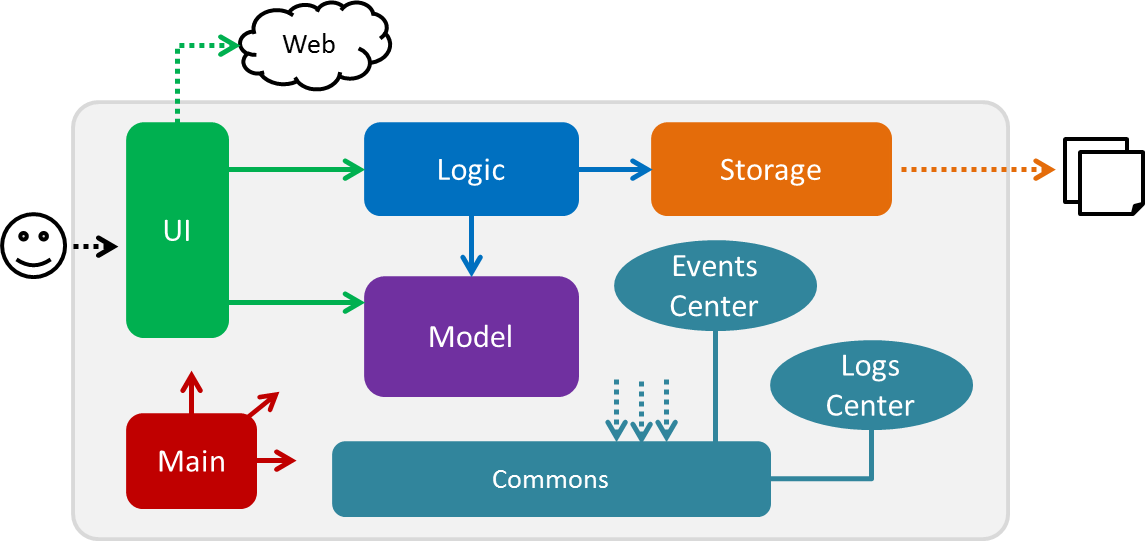
The Architecture Diagram given above explains the high-level design of the App. Given below is a quick overview of each component.
The .pptx files used to create diagrams in this document can be found in the diagrams folder. To update a diagram, modify the diagram in the pptx file, select the objects of the diagram, and choose Save as picture.
|
Main has only one class called MainApp. It is responsible for,
-
At app launch: Initializes the components in the correct sequence, and connects them up with each other.
-
At shut down: Shuts down the components and invokes cleanup method where necessary.
Commons represents a collection of classes used by multiple other components. Two of those classes play important roles at the architecture level.
-
EventsCenter: This class (written using Google’s Event Bus library) is used by components to communicate with other components using events (i.e. a form of Event Driven design) -
LogsCenter: Used by many classes to write log messages to the App’s log file.
The rest of the App consists of four components.
Each of the four components
-
Defines its API in an
interfacewith the same name as the Component. -
Exposes its functionality using a
{Component Name}Managerclass.
For example, the Logic component (see the class diagram given below) defines it’s API in the Logic.java interface and exposes its functionality using the LogicManager.java class.
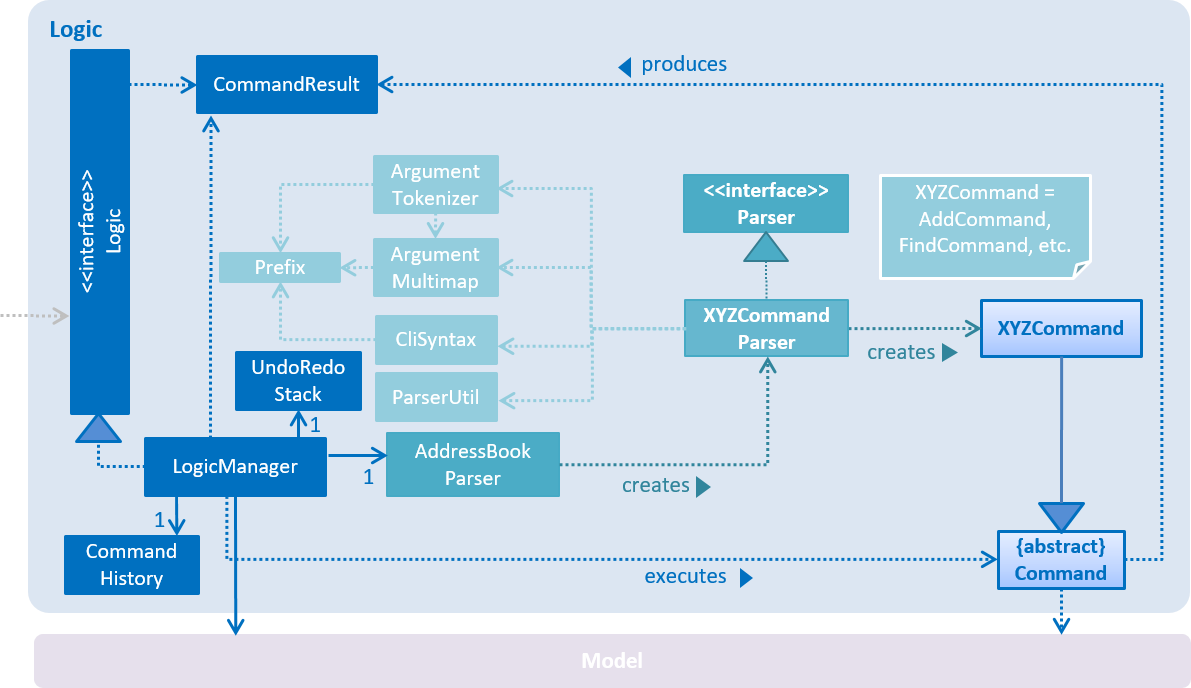
Events-Driven nature of the design
The Sequence Diagram below shows how the components interact for the scenario where the user issues the command delete 1.
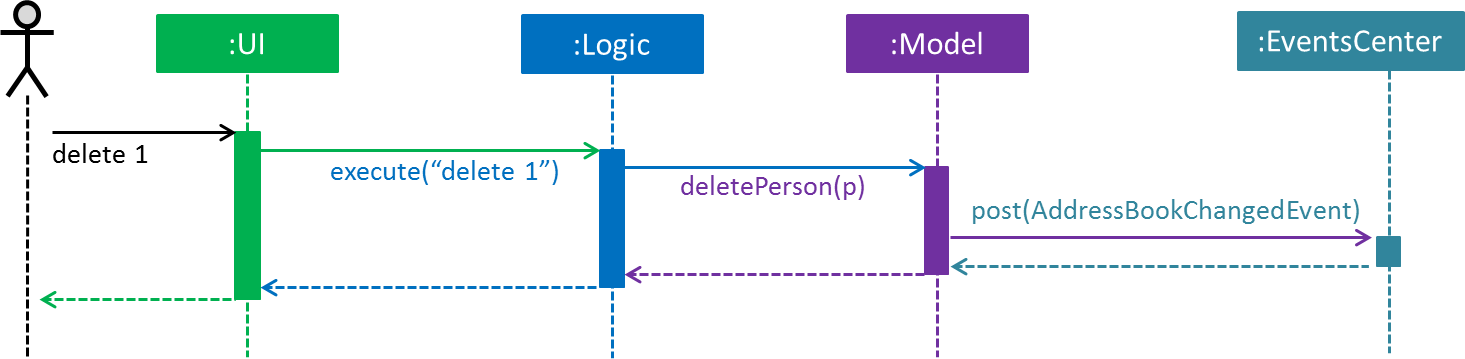
delete 1 command (part 1)
Note how the Model simply raises a AddressBookChangedEvent when the Address Book data are changed, instead of asking the Storage to save the updates to the hard disk.
|
The diagram below shows how the EventsCenter reacts to that event, which eventually results in the updates being saved to the hard disk and the status bar of the UI being updated to reflect the 'Last Updated' time.
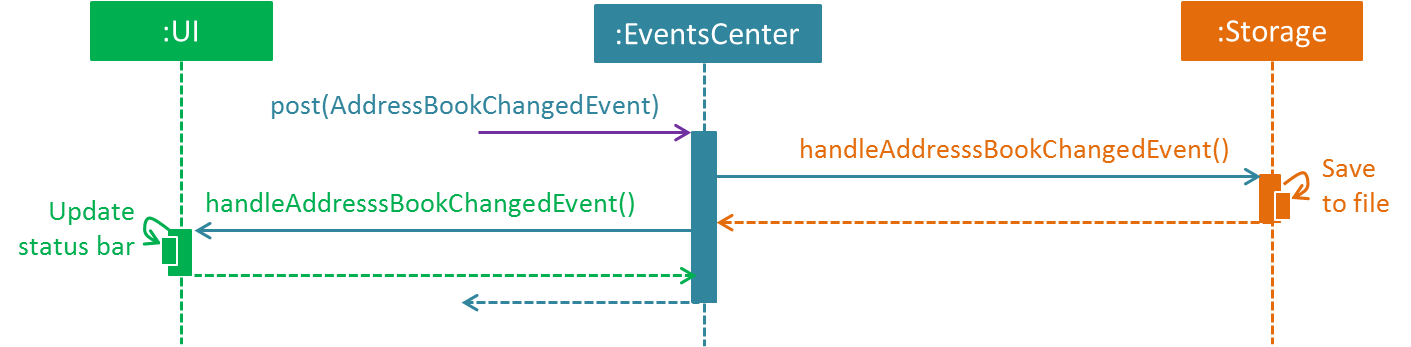
delete 1 command (part 2)
Note how the event is propagated through the EventsCenter to the Storage and UI without Model having to be coupled to either of them. This is an example of how this Event Driven approach helps us reduce direct coupling between components.
|
The sections below give more details of each component.
2.2. UI component
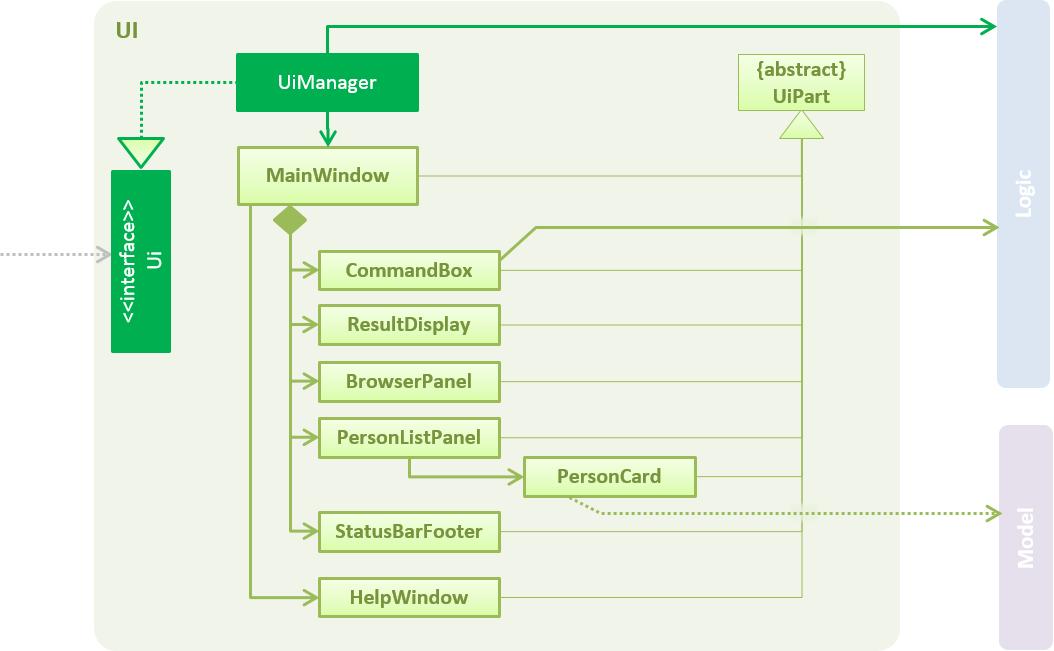
API : Ui.java
The UI consists of a MainWindow that is made up of parts e.g.CommandBox, ResultDisplay, PersonListPanel, StatusBarFooter, BrowserPanel etc. All these, including the MainWindow, inherit from the abstract UiPart class.
The UI component uses JavaFx UI framework. The layout of these UI parts are defined in matching .fxml files that are in the src/main/resources/view folder. For example, the layout of the MainWindow is specified in MainWindow.fxml
The UI component,
-
Executes user commands using the
Logiccomponent. -
Binds itself to some data in the
Modelso that the UI can auto-update when data in theModelchange. -
Responds to events raised from various parts of the App and updates the UI accordingly.
2.3. Logic component
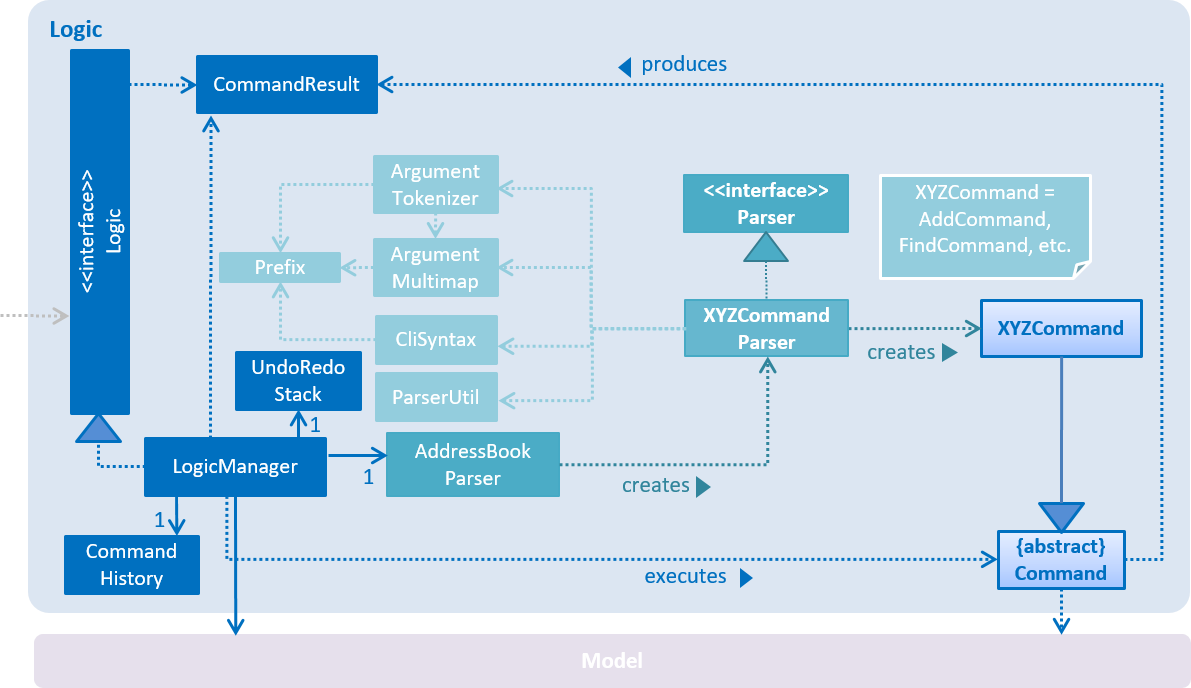
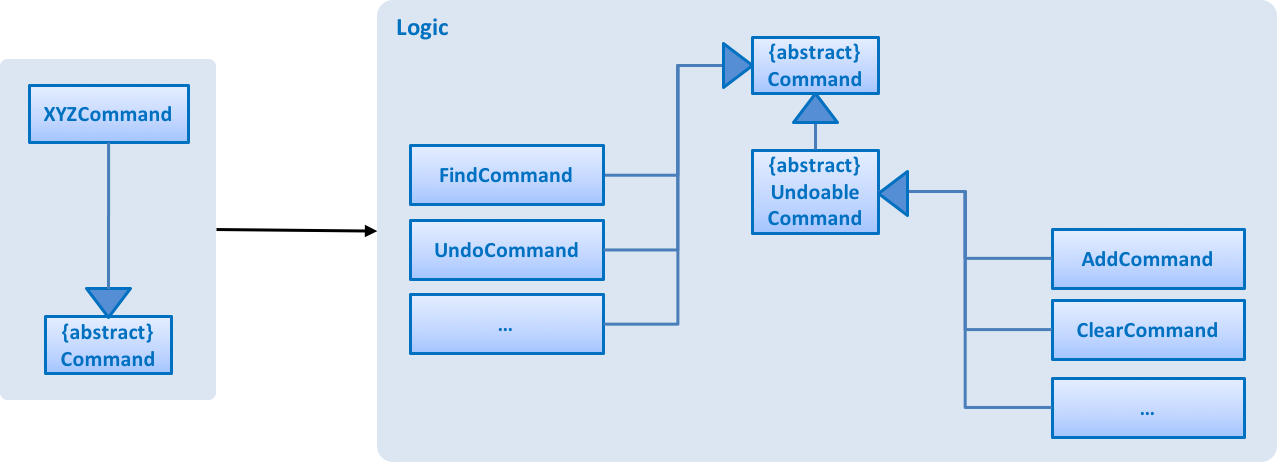
XYZCommand and Command in Figure 6, “Structure of the Logic Component”API :
Logic.java
-
Logicuses theAddressBookParserclass to parse the user command. -
This results in a
Commandobject which is executed by theLogicManager. -
The command execution can affect the
Model(e.g. adding a person) and/or raise events. -
The result of the command execution is encapsulated as a
CommandResultobject which is passed back to theUi.
Given below is the Sequence Diagram for interactions within the Logic component for the execute("delete 1") API call.
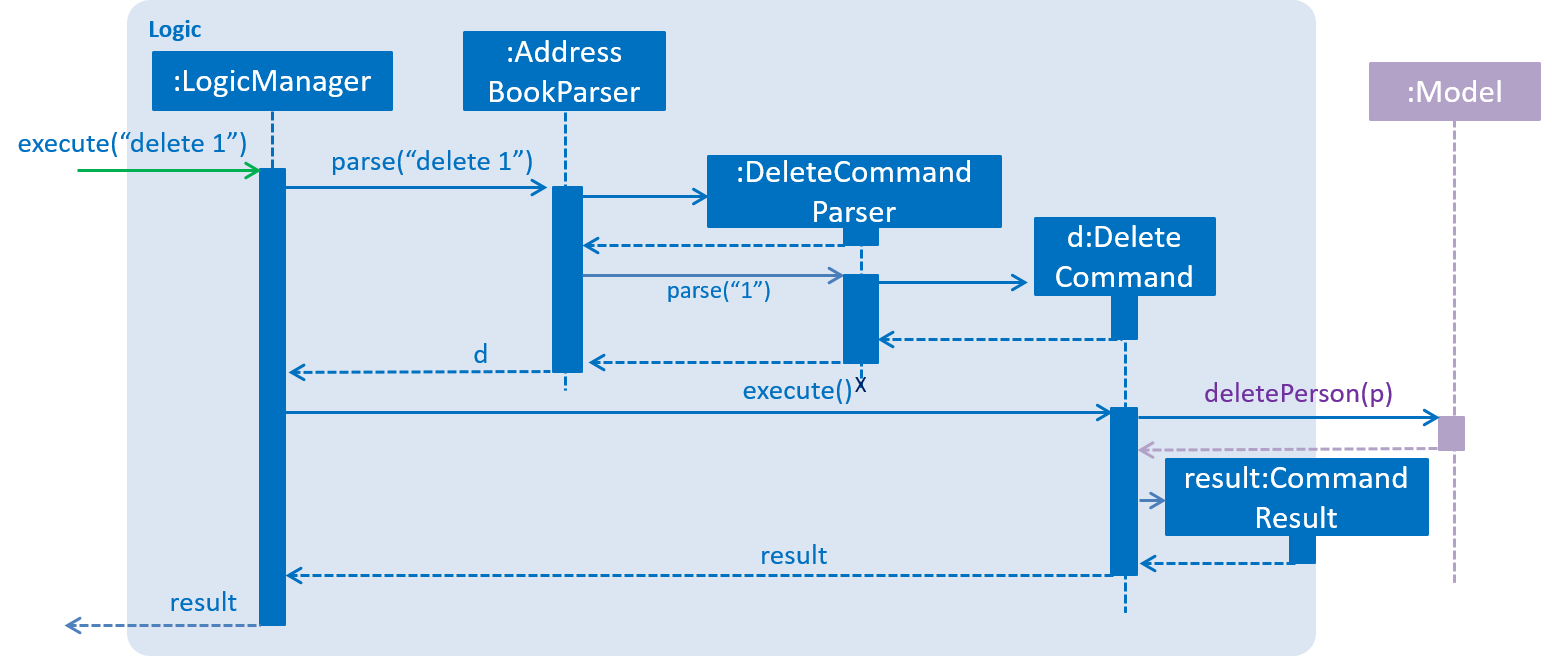
delete 1 Command2.4. Model component
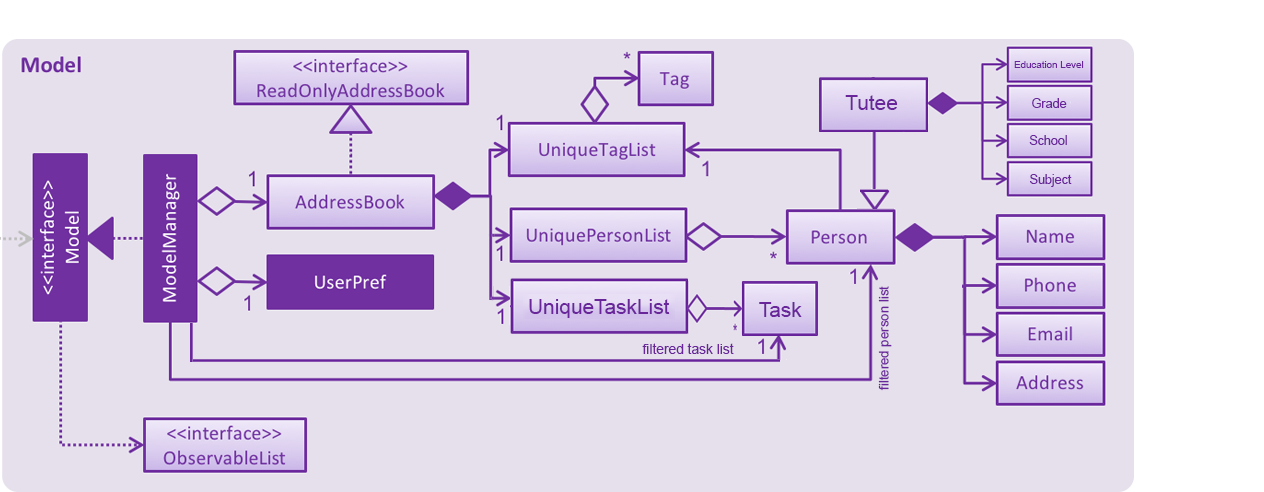
API : Model.java
The Model,
-
stores a
UserPrefobject that represents the user’s preferences. -
stores the Address Book data.
-
exposes an unmodifiable
ObservableList<Person>andObservableList<Task>that can be 'observed' e.g. the UI can be bound to this list so that the UI automatically updates when the data in the list change. -
does not depend on any of the other three components.
2.5. Storage component
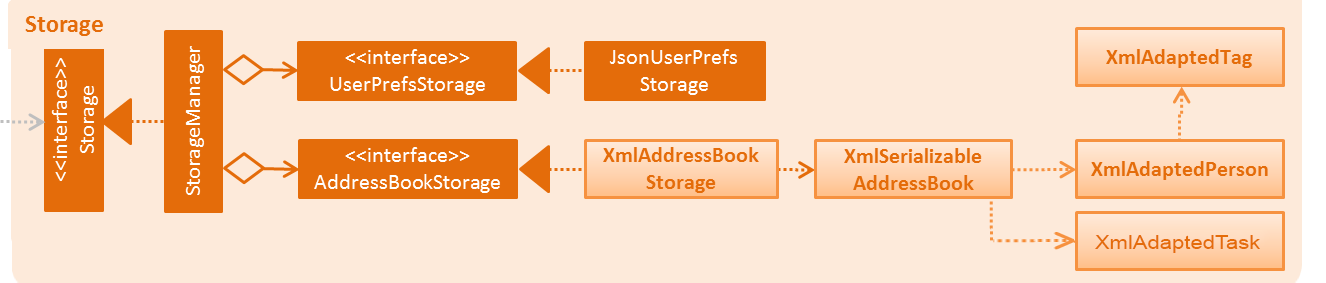
API : Storage.java
The Storage component,
-
can save
UserPrefobjects in json format and read it back. -
can save the Address Book data in xml format and read it back. === Common classes
Classes used by multiple components are in the seedu.addressbook.commons package.
3. Implementation
This section describes some noteworthy details on how certain features are implemented.
3.1. Add tutee Command
3.1.1. Current Implementation
Reason for Implementation
As the user of this application is a private tutor, he or she will need to add the tutees' contact details. Since a tutee contains more details specific to them compared to a person, tutee contacts should not be mixed with the person contacts so that all the contacts are organized and can be managed easily. Therefore, AddTuteeCommand is used to add only the tutees' details.
How it is implemented
The AddTuteeCommand is an extension of the Undoable Command, which is part of the Logic Component. As this command involves the altering of the application’s state, the ability to undo and redo will make this command more user-friendly and efficient. (e.g list command + delete command vs undo command).
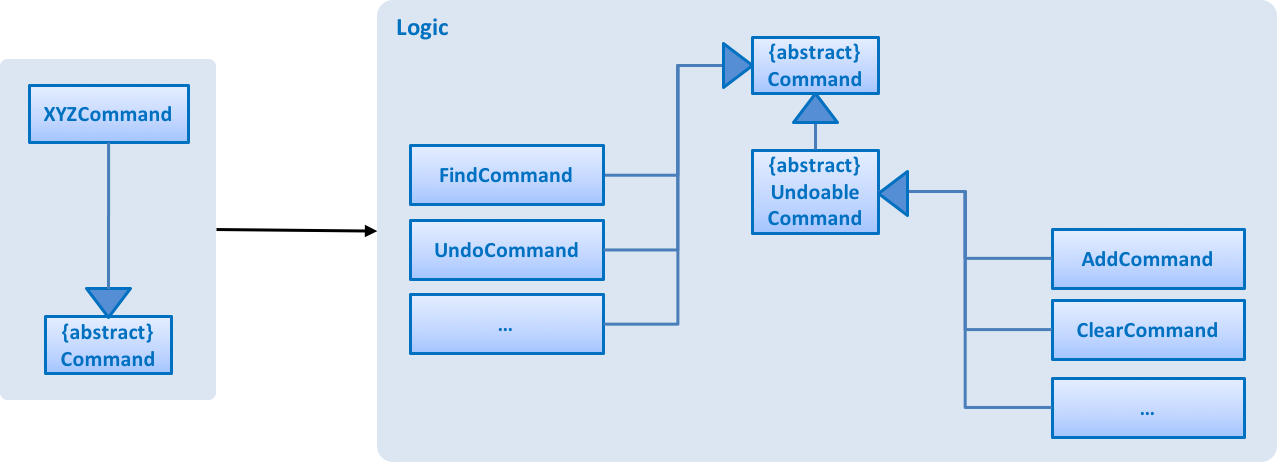
From the diagram shown above, instead of extending abstract Command class directly, AddTuteeCommand will extend the abstract Undoable Command class like clearCommand and AddCommand. This allows AddTuteeCommand to use or override the state saving codes inside the Undoable Command class as shown below.
public abstract class UndoableCommand extends Command {
@Override
public CommandResult execute() {
// ... undo logic ...
executeUndoableCommand();
}
}
public class AddTuteeCommand extends UndoableCommand {
@Override
public CommandResult executeUndoableCommand() {
// ... add tutee logic ...
}
}The following sequence diagram shows how the addtutee operation works:

As shown in the sequence diagram, after Tutee object has been created, it is being passed to Model. Model manager will add the Tutee object to the person list in TuitionConnect. By having a combined list of tutee and person, we can manage the contacts using one command, such as delete command, instead of having 1 command for tutee and 1 command for person. The combined list is achieved through the use of inheritance, whereby Tutee class inherits the Person class as shown in the diagram below.

Since a tutee is a person, we can carried out inheritance by extending the Person class. Both Tutee and Person class objects have the same fields such as Name, Phone, Email and Address. However, Tutee class object has additional details such as Subject, Grade, EducationLevel and School, which are irrelevant to a Person class object.
| If the person already exists, either as tutee or person, in the contact list, DuplicatePersonException will be thrown. |
The following activity diagram shows the workflow when adding a tutee.
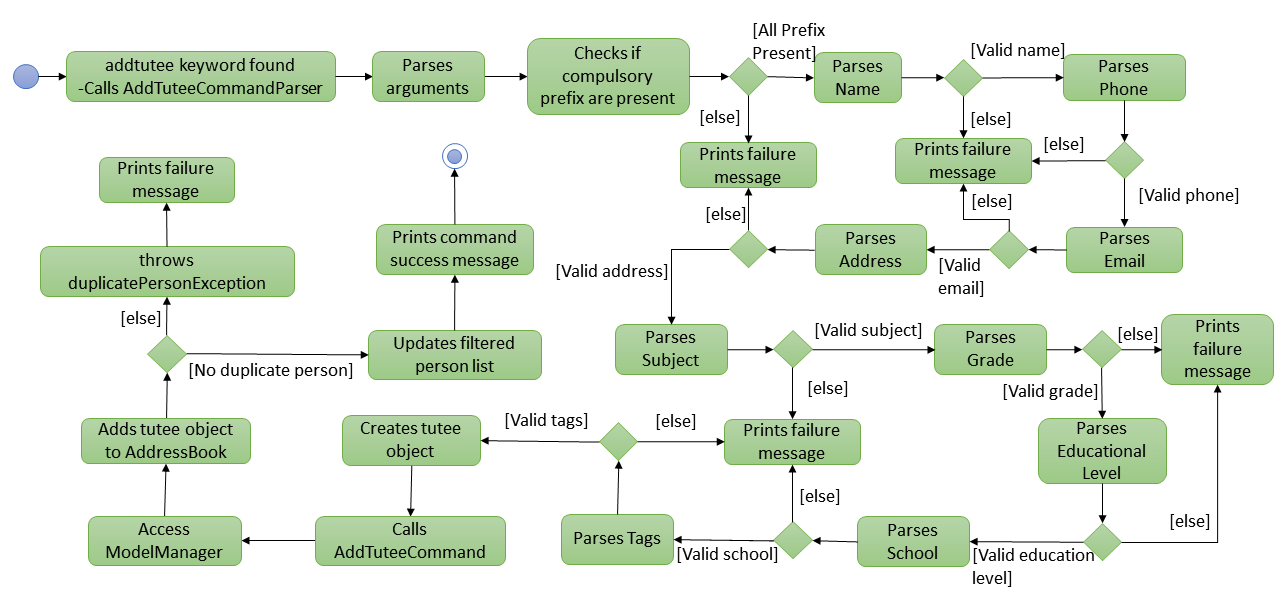
3.1.2. Design Consideration
-
Alternative 1 (current choice): Create a new command "addtutee" and a tutee class, which extends person class
-
Pros: Person will not have any detail that is specific to tutee only. This saves memory especially when there are numerous person objects.
-
Cons: A tutee cannot simply convert into a person object when tutor stops teaching him/her. Tutor has to delete the tutee and add him/her again as a person.
-
-
Alternative 2: Modify the current AddCommand and add more fields to the person class
-
Pros: Features can be implemented easily without modifying much to the existing code.
-
Cons: Person object creates unrelated field objects such as "subject" and "school" and these objects will waste the memory space. This problem will be significant when there are a lot of person objects.
-
3.2. Undo/Redo feature
3.2.1. Current Implementation
The undo/redo mechanism is facilitated by an UndoRedoStack, which resides inside LogicManager. It supports undoing and redoing of commands that modifies the state of the address book (e.g. add, edit). Such commands will inherit from UndoableCommand.
UndoRedoStack only deals with UndoableCommands. Commands that cannot be undone will inherit from Command instead. The following diagram shows the inheritance diagram for commands:
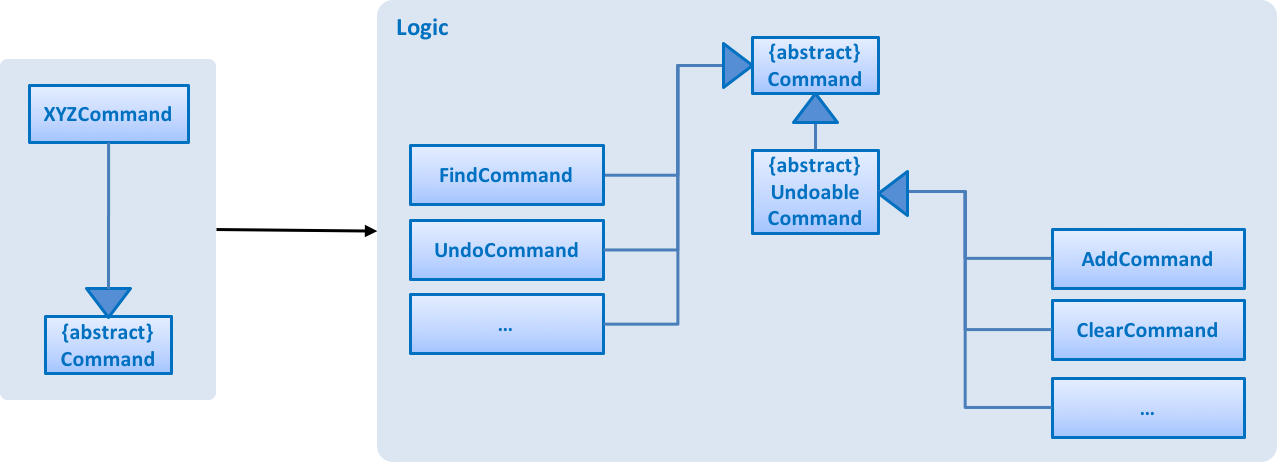
As you can see from the diagram, UndoableCommand adds an extra layer between the abstract Command class and concrete commands that can be undone, such as the DeleteCommand. Note that extra tasks need to be done when executing a command in an undoable way, such as saving the state of the address book before execution. UndoableCommand contains the high-level algorithm for those extra tasks while the child classes implements the details of how to execute the specific command. Note that this technique of putting the high-level algorithm in the parent class and lower-level steps of the algorithm in child classes is also known as the template pattern.
Commands that are not undoable are implemented this way:
public class ListCommand extends Command {
@Override
public CommandResult execute() {
// ... list logic ...
}
}With the extra layer, the commands that are undoable are implemented this way:
public abstract class UndoableCommand extends Command {
@Override
public CommandResult execute() {
// ... undo logic ...
executeUndoableCommand();
}
}
public class DeleteCommand extends UndoableCommand {
@Override
public CommandResult executeUndoableCommand() {
// ... delete logic ...
}
}Suppose that the user has just launched the application. The UndoRedoStack will be empty at the beginning.
The user executes a new UndoableCommand, delete 5, to delete the 5th person in the address book. The current state of the address book is saved before the delete 5 command executes. The delete 5 command will then be pushed onto the undoStack (the current state is saved together with the command).

As the user continues to use the program, more commands are added into the undoStack. For example, the user may execute add n/David … to add a new person.
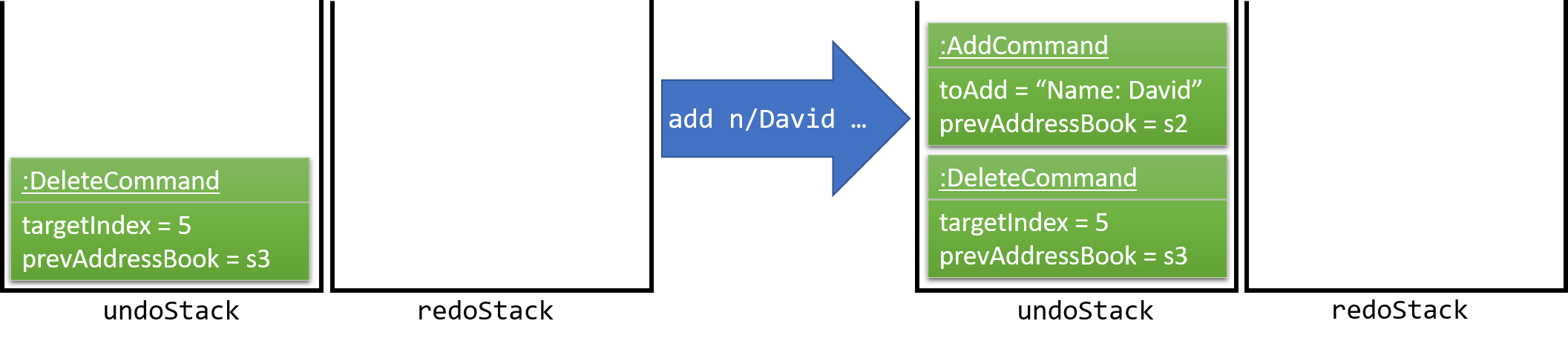
If a command fails its execution, it will not be pushed to the UndoRedoStack at all.
|
The user now decides that adding the person was a mistake, and decides to undo that action using undo.
We will pop the most recent command out of the undoStack and push it back to the redoStack. We will restore the address book to the state before the add command executed.
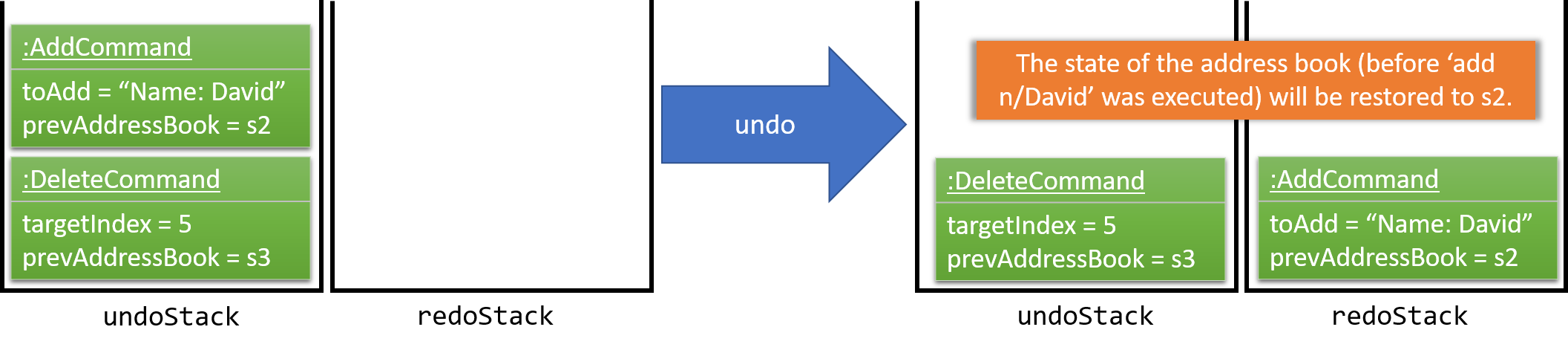
If the undoStack is empty, then there are no other commands left to be undone, and an Exception will be thrown when popping the undoStack.
|
The following sequence diagram shows how the undo operation works:
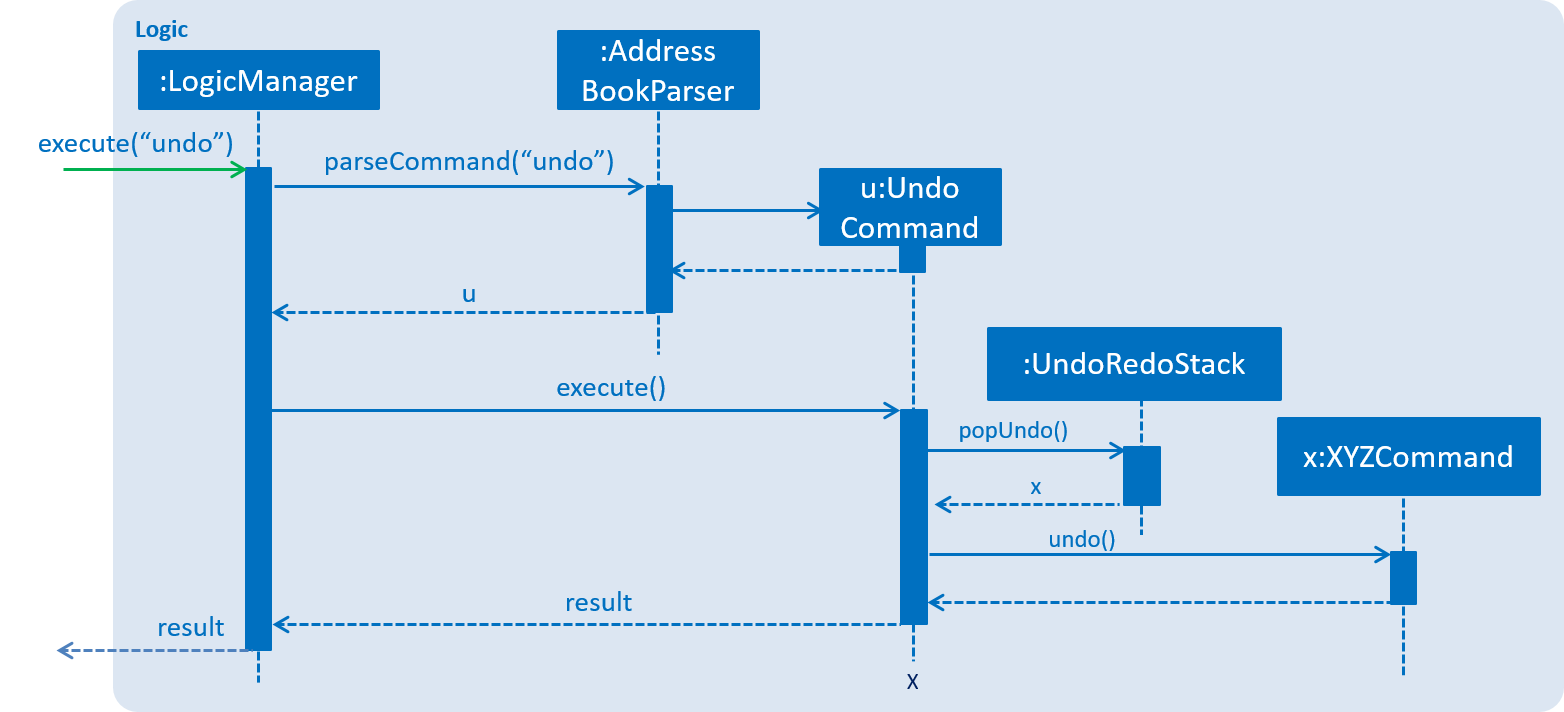
The redo does the exact opposite (pops from redoStack, push to undoStack, and restores the address book to the state after the command is executed).
If the redoStack is empty, then there are no other commands left to be redone, and an Exception will be thrown when popping the redoStack.
|
The user now decides to execute a new command, clear. As before, clear will be pushed into the undoStack. This time the redoStack is no longer empty. It will be purged as it no longer make sense to redo the add n/David command (this is the behavior that most modern desktop applications follow).

Commands that are not undoable are not added into the undoStack. For example, list, which inherits from Command rather than UndoableCommand, will not be added after execution:

The following activity diagram summarize what happens inside the UndoRedoStack when a user executes a new command:
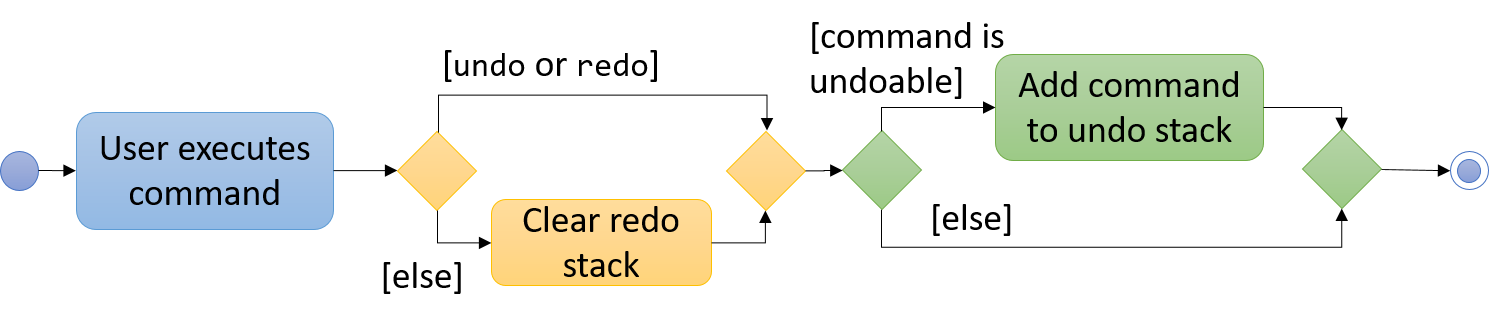
3.2.2. Design Considerations
Aspect: Implementation of UndoableCommand
-
Alternative 1 (current choice): Add a new abstract method
executeUndoableCommand()-
Pros: We will not lose any undone/redone functionality as it is now part of the default behaviour. Classes that deal with
Commanddo not have to know thatexecuteUndoableCommand()exist. -
Cons: Hard for new developers to understand the template pattern.
-
-
Alternative 2: Just override
execute()-
Pros: Does not involve the template pattern, easier for new developers to understand.
-
Cons: Classes that inherit from
UndoableCommandmust remember to callsuper.execute(), or lose the ability to undo/redo.
-
Aspect: How undo & redo executes
-
Alternative 1 (current choice): Saves the entire address book.
-
Pros: Easy to implement.
-
Cons: May have performance issues in terms of memory usage.
-
-
Alternative 2: Individual command knows how to undo/redo by itself.
-
Pros: Will use less memory (e.g. for
delete, just save the person being deleted). -
Cons: We must ensure that the implementation of each individual command are correct.
-
Aspect: Type of commands that can be undone/redone
-
Alternative 1 (current choice): Only include commands that modifies the address book (
add,clear,edit).-
Pros: We only revert changes that are hard to change back (the view can easily be re-modified as no data are * lost).
-
Cons: User might think that undo also applies when the list is modified (undoing filtering for example), * only to realize that it does not do that, after executing
undo.
-
-
Alternative 2: Include all commands.
-
Pros: Might be more intuitive for the user.
-
Cons: User have no way of skipping such commands if he or she just want to reset the state of the address * book and not the view. Additional Info: See our discussion here.
-
Aspect: Data structure to support the undo/redo commands
-
Alternative 1 (current choice): Use separate stack for undo and redo
-
Pros: Easy to understand for new Computer Science student undergraduates to understand, who are likely to be * the new incoming developers of our project.
-
Cons: Logic is duplicated twice. For example, when a new command is executed, we must remember to update * both
HistoryManagerandUndoRedoStack.
-
-
Alternative 2: Use
HistoryManagerfor undo/redo-
Pros: We do not need to maintain a separate stack, and just reuse what is already in the codebase.
-
Cons: Requires dealing with commands that have already been undone: We must remember to skip these commands. Violates Single Responsibility Principle and Separation of Concerns as
HistoryManagernow needs to do two * different things.
-
3.3. Sort Person Command
3.3.1. Reason for Implementation
As the amount of contacts stored grows, it would be harder to browse the address book. Hence, Sort Person Command is created to ease users’s experience in organizing their address book.
3.3.2. How it is implemented
The following sequence diagram shows the general idea of how sort person command works:
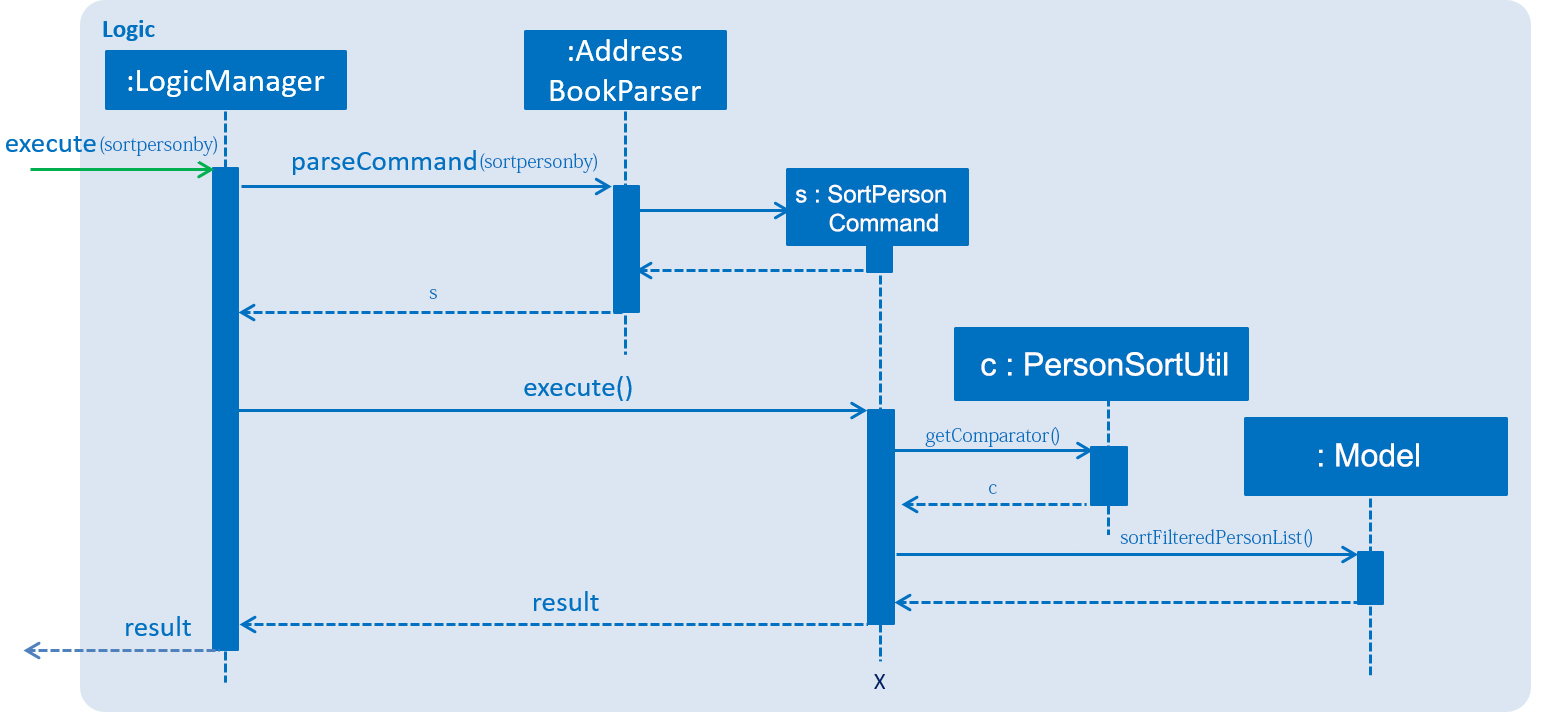
As shown in the sequence diagram, the Logic command’s call for execution results in Sort Person command to request for a Comparator object from PersonSortUtil class. A comparator object is required since the sorting implementation utilizes JavaFX8’s SortedList class. (Refer to https://docs.oracle.com/javase/8/javafx/api/javafx/collections/transformation/SortedList.html for more information) Here, PersonSortUtil class is responsible in providing a suitable comparator that matches the sorting behaviour requested by the user. Upon receiving the comparator, SortPersonCommand calls the sortFilteredPersonList() method which utilises a SortedList object to perform the sorting.
3.4. Natural Language Identifier
3.4.1. Reason for Implementation
Figuring out the exact date for a tuition appointment can be tedious in some extent. Tutors would need to flip over a calendar, or to perform some
operations in the context of this app. Based on this concern, as our goal is to simplify the life of tutor,
we feel the importance of introducing a feature where tutors are able to set a tuition appointment not only by date,
but also by using common terms such as: today, next month, etc.
3.4.2. Current Implementation Limitation
In the current implementation, common terms (or Natural Languages) are only identifiable by the Find Task command parser.
3.4.3. How it is implemented
A class named NaturalLanguageIdentifier applys the singleton design pattern as the class stores a private attribute that records the current time of the system clock. As this reference time must be the same throughout the entire execution of a command, this class should only be instantiated once.
This class is responsible for identifying whether a given user input is a recognizable natural language and convert it into the desired format when applicable. In achieving this purpose, the public methods within this class are called by the command parsers that inherit Address Book parser. In general, these public methods have a certain characteristic. These methods always take in a user’s input as parameter and either return the same input if it is not recognized as a valid natural language or return a processable form of the natural language. For example, given this month (a valid natural language) as user input, the getMonthAsString() method will return April (the current month).
Valid or recognized natural languages are determined by a static list inside the NaturalLanguageIdentifier class. This list of Strings stores common terms used by tutors. If a given user input matches one of the terms in the list, that input is treated as a valid natural language.
3.5. [Proposed] Data Encryption
{Explain here how the data encryption feature will be implemented}
3.6. Logging
We are using java.util.logging package for logging. The LogsCenter class is used to manage the logging levels and logging destinations.
-
The logging level can be controlled using the
logLevelsetting in the configuration file (See Section 3.7, “Configuration”) -
The
Loggerfor a class can be obtained usingLogsCenter.getLogger(Class)which will log messages according to the specified logging level -
Currently log messages are output through:
Consoleand to a.logfile.
Logging Levels
-
SEVERE: Critical problem detected which may possibly cause the termination of the application -
WARNING: Can continue, but with caution -
INFO: Information showing the noteworthy actions by the App -
FINE: Details that is not usually noteworthy but may be useful in debugging e.g. print the actual list instead of just its size
3.7. Configuration
Certain properties of the application can be controlled (e.g App name, logging level) through the configuration file (default: config.json).
4. Documentation
We use asciidoc for writing documentation.
| We chose asciidoc over Markdown because asciidoc, although a bit more complex than Markdown, provides more flexibility in formatting. |
4.1. Editing Documentation
See UsingGradle.adoc to learn how to render .adoc files locally to preview the end result of your edits.
Alternatively, you can download the AsciiDoc plugin for IntelliJ, which allows you to preview the changes you have made to your .adoc files in real-time.
4.2. Publishing Documentation
See UsingTravis.adoc to learn how to deploy GitHub Pages using Travis.
4.3. Converting Documentation to PDF format
We use Google Chrome for converting documentation to PDF format, as Chrome’s PDF engine preserves hyperlinks used in webpages.
Here are the steps to convert the project documentation files to PDF format.
-
Follow the instructions in UsingGradle.adoc to convert the AsciiDoc files in the
docs/directory to HTML format. -
Go to your generated HTML files in the
build/docsfolder, right click on them and selectOpen with→Google Chrome. -
Within Chrome, click on the
Printoption in Chrome’s menu. -
Set the destination to
Save as PDF, then clickSaveto save a copy of the file in PDF format. For best results, use the settings indicated in the screenshot below.
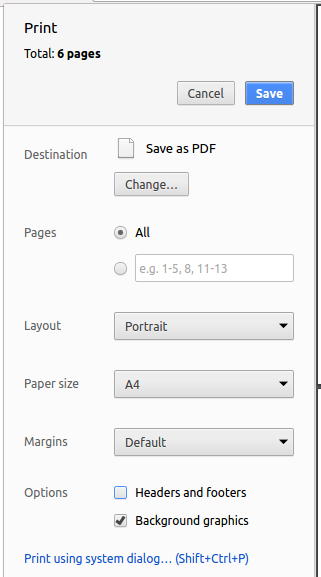
5. Testing
5.1. Running Tests
There are three ways to run tests.
| The most reliable way to run tests is the 3rd one. The first two methods might fail some GUI tests due to platform/resolution-specific idiosyncrasies. |
Method 1: Using IntelliJ JUnit test runner
-
To run all tests, right-click on the
src/test/javafolder and chooseRun 'All Tests' -
To run a subset of tests, you can right-click on a test package, test class, or a test and choose
Run 'ABC'
Method 2: Using Gradle
-
Open a console and run the command
gradlew clean allTests(Mac/Linux:./gradlew clean allTests)
| See UsingGradle.adoc for more info on how to run tests using Gradle. |
Method 3: Using Gradle (headless)
Thanks to the TestFX library we use, our GUI tests can be run in the headless mode. In the headless mode, GUI tests do not show up on the screen. That means the developer can do other things on the Computer while the tests are running.
To run tests in headless mode, open a console and run the command gradlew clean headless allTests (Mac/Linux: ./gradlew clean headless allTests)
5.2. Types of tests
We have two types of tests:
-
GUI Tests - These are tests involving the GUI. They include,
-
System Tests that test the entire App by simulating user actions on the GUI. These are in the
systemtestspackage. -
Unit tests that test the individual components. These are in
seedu.address.uipackage.
-
-
Non-GUI Tests - These are tests not involving the GUI. They include,
-
Unit tests targeting the lowest level methods/classes.
e.g.seedu.address.commons.StringUtilTest -
Integration tests that are checking the integration of multiple code units (those code units are assumed to be working).
e.g.seedu.address.storage.StorageManagerTest -
Hybrids of unit and integration tests. These test are checking multiple code units as well as how the are connected together.
e.g.seedu.address.logic.LogicManagerTest
-
5.3. Troubleshooting Testing
Problem: HelpWindowTest fails with a NullPointerException.
-
Reason: One of its dependencies,
UserGuide.htmlinsrc/main/resources/docsis missing. -
Solution: Execute Gradle task
processResources.
6. Dev Ops
6.1. Build Automation
See UsingGradle.adoc to learn how to use Gradle for build automation.
6.2. Continuous Integration
We use Travis CI and AppVeyor to perform Continuous Integration on our projects. See UsingTravis.adoc and UsingAppVeyor.adoc for more details.
6.3. Coverage Reporting
We use Coveralls to track the code coverage of our projects. See UsingCoveralls.adoc for more details.
6.4. Documentation Previews
When a pull request has changes to asciidoc files, you can use Netlify to see a preview of how the HTML version of those asciidoc files will look like when the pull request is merged. See UsingNetlify.adoc for more details.
6.5. Making a Release
Here are the steps to create a new release.
-
Update the version number in
MainApp.java. -
Generate a JAR file using Gradle.
-
Tag the repo with the version number. e.g.
v0.1 -
Create a new release using GitHub and upload the JAR file you created.
6.6. Managing Dependencies
A project often depends on third-party libraries. For example, Address Book depends on the Jackson library for XML parsing. Managing these dependencies can be automated using Gradle. For example, Gradle can download the dependencies automatically, which is better than these alternatives.
a. Include those libraries in the repo (this bloats the repo size)
b. Require developers to download those libraries manually (this creates extra work for developers)
Appendix A: Suggested Programming Tasks to Get Started
Suggested path for new programmers:
-
First, add small local-impact (i.e. the impact of the change does not go beyond the component) enhancements to one component at a time. Some suggestions are given in Section A.1, “Improving each component”.
-
Next, add a feature that touches multiple components to learn how to implement an end-to-end feature across all components. Section A.2, “Creating a new command:
remark” explains how to go about adding such a feature.
A.1. Improving each component
Each individual exercise in this section is component-based (i.e. you would not need to modify the other components to get it to work).
Logic component
Scenario: You are in charge of logic. During dog-fooding, your team realize that it is troublesome for the user to type the whole command in order to execute a command. Your team devise some strategies to help cut down the amount of typing necessary, and one of the suggestions was to implement aliases for the command words. Your job is to implement such aliases.
Do take a look at Section 2.3, “Logic component” before attempting to modify the Logic component.
|
-
Add a shorthand equivalent alias for each of the individual commands. For example, besides typing
clear, the user can also typecto remove all persons in the list.
Model component
Scenario: You are in charge of model. One day, the logic-in-charge approaches you for help. He wants to implement a command such that the user is able to remove a particular tag from everyone in the address book, but the model API does not support such a functionality at the moment. Your job is to implement an API method, so that your teammate can use your API to implement his command.
Do take a look at Section 2.4, “Model component” before attempting to modify the Model component.
|
-
Add a
removeTag(Tag)method. The specified tag will be removed from everyone in the address book.
Ui component
Scenario: You are in charge of ui. During a beta testing session, your team is observing how the users use your address book application. You realize that one of the users occasionally tries to delete non-existent tags from a contact, because the tags all look the same visually, and the user got confused. Another user made a typing mistake in his command, but did not realize he had done so because the error message wasn’t prominent enough. A third user keeps scrolling down the list, because he keeps forgetting the index of the last person in the list. Your job is to implement improvements to the UI to solve all these problems.
Do take a look at Section 2.2, “UI component” before attempting to modify the UI component.
|
-
Use different colors for different tags inside person cards. For example,
friendstags can be all in brown, andcolleaguestags can be all in yellow.Before
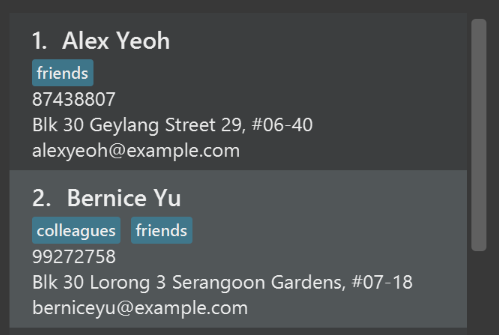
After
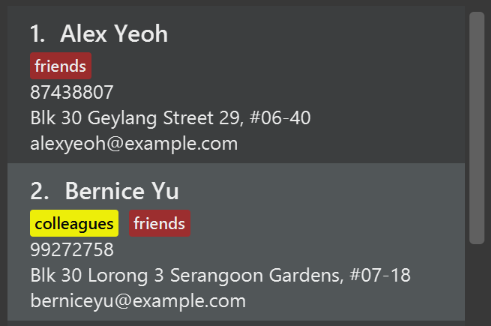
-
Modify
NewResultAvailableEventsuch thatResultDisplaycan show a different style on error (currently it shows the same regardless of errors).Before
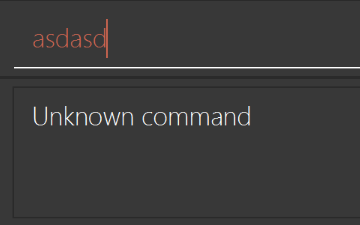
After
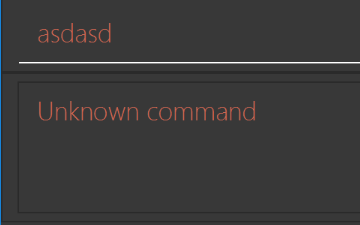
-
Modify the
StatusBarFooterto show the total number of people in the address book.Before

After

Storage component
Scenario: You are in charge of storage. For your next project milestone, your team plans to implement a new feature of saving the address book to the cloud. However, the current implementation of the application constantly saves the address book after the execution of each command, which is not ideal if the user is working on limited internet connection. Your team decided that the application should instead save the changes to a temporary local backup file first, and only upload to the cloud after the user closes the application. Your job is to implement a backup API for the address book storage.
Do take a look at Section 2.5, “Storage component” before attempting to modify the Storage component.
|
-
Add a new method
backupAddressBook(ReadOnlyAddressBook), so that the address book can be saved in a fixed temporary location.
A.2. Creating a new command: remark
By creating this command, you will get a chance to learn how to implement a feature end-to-end, touching all major components of the app.
Scenario: You are a software maintainer for addressbook, as the former developer team has moved on to new projects. The current users of your application have a list of new feature requests that they hope the software will eventually have. The most popular request is to allow adding additional comments/notes about a particular contact, by providing a flexible remark field for each contact, rather than relying on tags alone. After designing the specification for the remark command, you are convinced that this feature is worth implementing. Your job is to implement the remark command.
A.2.1. Description
Edits the remark for a person specified in the INDEX.
Format: remark INDEX r/[REMARK]
Examples:
-
remark 1 r/Likes to drink coffee.
Edits the remark for the first person toLikes to drink coffee. -
remark 1 r/
Removes the remark for the first person.
A.2.2. Step-by-step Instructions
[Step 1] Logic: Teach the app to accept 'remark' which does nothing
Let’s start by teaching the application how to parse a remark command. We will add the logic of remark later.
Main:
-
Add a
RemarkCommandthat extendsUndoableCommand. Upon execution, it should just throw anException. -
Modify
AddressBookParserto accept aRemarkCommand.
Tests:
-
Add
RemarkCommandTestthat tests thatexecuteUndoableCommand()throws an Exception. -
Add new test method to
AddressBookParserTest, which tests that typing "remark" returns an instance ofRemarkCommand.
[Step 2] Logic: Teach the app to accept 'remark' arguments
Let’s teach the application to parse arguments that our remark command will accept. E.g. 1 r/Likes to drink coffee.
Main:
-
Modify
RemarkCommandto take in anIndexandStringand print those two parameters as the error message. -
Add
RemarkCommandParserthat knows how to parse two arguments, one index and one with prefix 'r/'. -
Modify
AddressBookParserto use the newly implementedRemarkCommandParser.
Tests:
-
Modify
RemarkCommandTestto test theRemarkCommand#equals()method. -
Add
RemarkCommandParserTestthat tests different boundary values forRemarkCommandParser. -
Modify
AddressBookParserTestto test that the correct command is generated according to the user input.
[Step 3] Ui: Add a placeholder for remark in PersonCard
Let’s add a placeholder on all our PersonCard s to display a remark for each person later.
Main:
-
Add a
Labelwith any random text insidePersonListCard.fxml. -
Add FXML annotation in
PersonCardto tie the variable to the actual label.
Tests:
-
Modify
PersonCardHandleso that future tests can read the contents of the remark label.
[Step 4] Model: Add Remark class
We have to properly encapsulate the remark in our Person class. Instead of just using a String, let’s follow the conventional class structure that the codebase already uses by adding a Remark class.
Main:
-
Add
Remarkto model component (you can copy fromAddress, remove the regex and change the names accordingly). -
Modify
RemarkCommandto now take in aRemarkinstead of aString.
Tests:
-
Add test for
Remark, to test theRemark#equals()method.
[Step 5] Model: Modify Person to support a Remark field
Now we have the Remark class, we need to actually use it inside Person.
Main:
-
Add
getRemark()inPerson. -
You may assume that the user will not be able to use the
addandeditcommands to modify the remarks field (i.e. the person will be created without a remark). -
Modify
SampleDataUtilto add remarks for the sample data (delete youraddressBook.xmlso that the application will load the sample data when you launch it.)
[Step 6] Storage: Add Remark field to XmlAdaptedPerson class
We now have Remark s for Person s, but they will be gone when we exit the application. Let’s modify XmlAdaptedPerson to include a Remark field so that it will be saved.
Main:
-
Add a new Xml field for
Remark.
Tests:
-
Fix
invalidAndValidPersonAddressBook.xml,typicalPersonsAddressBook.xml,validAddressBook.xmletc., such that the XML tests will not fail due to a missing<remark>element.
[Step 6b] Test: Add withRemark() for PersonBuilder
Since Person can now have a Remark, we should add a helper method to PersonBuilder, so that users are able to create remarks when building a Person.
Tests:
-
Add a new method
withRemark()forPersonBuilder. This method will create a newRemarkfor the person that it is currently building. -
Try and use the method on any sample
PersoninTypicalPersons.
[Step 7] Ui: Connect Remark field to PersonCard
Our remark label in PersonCard is still a placeholder. Let’s bring it to life by binding it with the actual remark field.
Main:
-
Modify
PersonCard's constructor to bind theRemarkfield to thePerson's remark.
Tests:
-
Modify
GuiTestAssert#assertCardDisplaysPerson(…)so that it will compare the now-functioning remark label.
[Step 8] Logic: Implement RemarkCommand#execute() logic
We now have everything set up… but we still can’t modify the remarks. Let’s finish it up by adding in actual logic for our remark command.
Main:
-
Replace the logic in
RemarkCommand#execute()(that currently just throws anException), with the actual logic to modify the remarks of a person.
Tests:
-
Update
RemarkCommandTestto test that theexecute()logic works.
A.2.3. Full Solution
See this PR for the step-by-step solution.
Appendix B: Product Scope
Target user profile:
-
has a need to manage a significant number of contacts
-
prefer desktop apps over other types
-
can type fast
-
prefers typing over mouse input
-
is reasonably comfortable using CLI apps
Value proposition: manage contacts faster than a typical mouse/GUI driven app
B.1. Feature Contribution
Chih Tun:
-
Major Enhancement: Integrated a calendar into TuitionConnect using third party software, CalendarFX.
-
Revamp UI layout and colour so as to incorporate calendar to the UI
-
Implemented change command to display day, week, month or year view of the calendar. A daily agenda list is showed together with the calendar’s day view.
-
In addition, the calendar reflects any changes to the schedule such as adding of a new task, deleting an existing task or undo.
-
-
Minor Enhancement:
-
Created command to add a new tutee.
-
Implemented tutee, tuition, personal task classes and relevant field classes to support all the commands.
-
Modify edit command to be able to edit tutee’s details.
-
Eka Buyung Lienadi:
-
Scheduling features [Major Enhancement]
-
Implemented task addition, deletion, filtering and sorting features.
-
Implemented features to recognize natural language, which aids in task filtering.
-
-
[Minor Enhancement]
-
Implemented tutee listing feature.
-
Implemented tutee filtering and sorting features.
-
Anas: . Integrating the Task class into the Addressbook [Major Enhancement]
The Task class forms the foundation of TuitionConnect as it allows the user to manage their various "tasks". The task class comes in two forms, a personal task and a tuition task. The following is the interface:
public interface Task {
// Consider changing the location of the three string values below
String MESSAGE_DESCRIPTION_CONSTRAINTS = "Tasks Should have a non-empty description";
String MESSAGE_DURATION_CONSTRAINTS = "Duration must be a non-null value";
String MESSAGE_DATETIME_CONSTRAINTS = "Date and time must be a non-null value";
LocalDateTime getTaskDateTime();
String getStringTaskDateTime();
String getDescription();
String getDuration();
Entry getEntry();
}Below is a representation of the Task object. The form below is as an XmlAdaptedTask object which allows the information contained in a Task object to be represented in a certain format. Note that while the Task object has a Tuition Task and a Personal Task variant, the XmlAdaptedTask object represented below embodies both aspects. Moreover, the XmlAdaptedTask consists of String objects only, as opposed to the methods and variables of various types that populate the Task interface above.

-
listTask Command [Minor Enhancement]
This feature allows the user to see all tasks stored in the addressbook. It is useful when a user has entered a command that displays only a single task. If the user then wants to see other tasks, he/she can input listTask and display the tasks again.
Appendix C: User Stories
Priorities: High (must have) - * * *, Medium (nice to have) - * *, Low (unlikely to have) - *
| Priority | As a … | I want to … | So that I can… |
|---|---|---|---|
|
new user |
see usage instructions |
refer to instructions when I forget how to use the App |
|
user |
add a new person |
update my list of contacts |
|
user |
delete a person |
remove entries that I no longer need |
|
user |
find a person by name |
locate details of persons without having to go through the entire list |
|
tutor |
add a new tuition |
so that I can compile my tuition schedule |
|
user |
add my personal task to the calendar |
prevent any task from clashing |
|
user |
delete a task in the calendar |
update my calender |
|
user |
edit a task in the calendar |
update my calendar |
|
tutor |
list tasks I have in certain month |
check and prepare myself in advance |
|
tutor |
add a contact as my tutee |
separate my tutee from my personal contact lists |
|
tutor |
add subject grade of the tutees |
keep track of his progress |
|
tutor |
add tutee’s current education level |
adjust my teaching accordingly |
|
tutor |
edit tutee’s details |
stay updated |
|
user |
use a calendar |
manage my schedule effectively |
|
user |
have a calender on application main window |
view my schedule easily |
|
tutor |
change the calendar view page |
view my schedule in terms of day, month, week or year |
|
tutor |
sort my contact list by various categories |
locate my contacts that have same characteristics easily |
|
tutor |
list tutees who are learning same subject |
determine the amount of tuition material copies to be printed |
|
tutor |
list tutees with same education level |
navigate within TuitionConnect easily |
|
tutor |
list tutees coming from the same school |
so that I can gather and spread useful information among these students. |
|
tutor |
list tutees based on their grades |
give more tuition to tutees who are doing badly |
|
tutor with many tutees |
send messages to all tutee with same description |
disperse messages easily |
|
user |
submit feedback to the developers of the application |
this application can be further improved |
|
tutor |
hide private contact details by default |
minimize chance of someone else seeing them by accident |
|
user |
track my work hours over a specific interval of time |
maintain a good work life balance |
|
tutor |
track the tuition payment |
know who has not paid |
|
tutor |
add assignments(done and to-be-done) to a tutee |
track his work and progress easily |
|
tutor |
measure the retention rate of my tutoring service |
improve on myself and use it as my tuition credential |
|
user |
receive payments for my services electronically |
receive payment more conveniently |
|
tutor |
take note of the name of my tutee’s school teachers |
adjust my teaching according to the school teacher. |
|
tutor |
insert my tutee’s photo |
recognise new students easily |
|
tutor |
delete all finished task |
remove them permanently |
Appendix D: Use Cases
(For all use cases below, the System is the TuitionConnect Application (TC) and the Actor is the user, unless specified otherwise)
D.1. Use case: UC01 - Delete person
MSS
-
User requests to list persons
-
TC shows a list of persons
-
User requests to delete a specific person in the list
-
TC deletes the person
Use case ends.
Extensions
-
2a. The list is empty.
Use case ends.
-
3a. The given index is invalid.
-
3a1. TC shows an error message.
Use case resumes at step 2.
-
D.2. Use case: UC02 - Add a tuition schedule
MSS
-
User adds a schedule by providing the time (date & duration)
-
TC asks whether user wants to add a personal schedule(UC03) or a tuition schedule.
-
User chooses tuition schedule
-
TC asks the name of the tutee
-
User types the name of the tutee
-
TC confirms that process is done.
Use Case ends.
Extensions
-
1a. Clashing schedule
-
1a1. TC reports that schedule clashes and requests a new timing.
-
1a2. User enters a new schedule
-
Steps 1a1.-1a2. are repeated until there is no clash.
-
Use case resumes from Step 2.
-
-
*a. At any time, user can cancel adding the schedule.
-
*a1 TC requests confirmation of the cancelation.
-
*a2. User confirms the cancellation.
-
Use case ends.
-
-
5a. Name is not found
-
5a1. TC requests user to retype the tutee’s name.
-
5a2. User retypes the tutee’s name.
-
Steps 5a1.-5a2. are repeated until a valid name is provided.
-
Use case resumes from Step 6.
-
-
*a. At any time, user can cancel adding the schedule.
-
*a1 TC requests confirmation of the cancelation.
-
*a2. User confirms the cancellation. Use case ends.
-
D.3. Use case: UC03 - Add a personal schedule
MSS
-
User adds a schedule by providing the time (date & duration)
-
TC asks whether user wants to add a personal schedule or to add a tuition schedule(UC02).
-
User chooses personal schedule
-
TC prompts user to fill in a description.
-
User fills in the description.
-
TC confirms that process is done.
Use Case ends.
Extension
-
1a. Clashing schedule
-
1a1. TC reports that schedule clashes and requests a new timing.
-
1a2. User enters a new schedule
-
Steps 1a1.-1a2. are repeated until there is no clash.
-
Use case resumes from Step 2.
-
-
*a. At any time, user can cancel adding the schedule.
-
*a1 TC requests confirmation of the cancelation.
-
*a2. User confirms the cancellation.
-
Use case ends.
-
D.4. Use case: UC04 - Set a contact as a tutee
MSS
-
User requests to set a contact as a new tutee by providing the tutee’s name
-
TC confirms that the process is done.
Use case ends.
Extensions
-
1a. The name does not exist in address book
-
1a1. TC requests user to retype the tutee’s name.
-
1a2. User types in the name.
-
Steps 1a1.- 1a2. are repeated until a valid name is provided.
-
Use case resumes from Step 2.
-
-
*a. At any time, user can cancel the request.
-
*a1 TC requests confirmation of the cancellation.
-
*a2. User confirms the cancellation.
-
Use case ends.
-
-
2a. The name is already inside the tutee list.
-
2a1. TC indicates that the name is already inside the tutee list.
-
2a2. User confirms the message.
-
Use case ends.
-
D.5. Use case: UC05 - Viewing schedule within a date range
MSS
-
User requests to view schedule.
-
TC requests a date range.
-
User provides the desired date range.
-
TC lists all schedule within the date range.
-
User chooses to close the list.
Use Case ends.
Extensions
-
3a. Invalid date range format is given.
-
3a1. TC requests a valid date range input.
-
3a2. User provides the date range.
-
Use case resumes from step 4.
-
-
*a. At any time, user can cancel adding the schedule.
-
*a1 TC requests confirmation of the cancelation.
-
*a2. User confirms the cancellation.
-
Use case ends.
-
-
4a. No schedule is created within the date range.
-
4a1. TC reports that no schedule exists within the time range.
-
4a2. User acknowledges.
-
Use case ends.
-
Appendix E: Non Functional Requirements
-
Should work on any mainstream OS as long as it has Java
1.8.0_60or higher installed. -
Should be able to hold up to 1000 persons without a noticeable sluggishness in performance for typical usage.
-
A user with above average typing speed for regular English text (i.e. not code, not system admin commands) should be able to accomplish most of the tasks faster using commands than using the mouse.
-
Users should prefer typing over mouse input or other input methods.
-
Users should be comfortable using CLI apps.
-
The app should not have flow flaws when running.
-
The app may utilise third party libraries, API and plug-ins.
-
The app should be able to access the Internet.
-
The app should be able to perform basic commands without internet access.
Appendix F: Glossary
- Address Book
-
An application for storing the contact details.
- Mainstream OS
-
Windows, Linux, Unix, OS-X
- Natural Language
-
This refers to some predetermined common terms that may be provided as user input.
- Person
-
A non tutee contact
- Personal Task
-
Non-tuition activity
- Private contact detail
-
A contact detail that is not meant to be shared with others
- Task
-
This refers to the activities you want to add into your 'to-do-list'
- Tuition Task
-
Teaching a specified tutee in contact list.
- Tutee
-
A student whom you are giving tuition to
- Tutee Details
-
These are details that are owned only by tutees, which include tutee’s education level, grade, subject and school
- Task List / Schedule
-
These terms are used interchangeably to refer to the list of tasks located in the middle of the app.
Appendix G: Product Survey
Product Name
Author: …
Pros:
-
…
-
…
Cons:
-
…
-
…
Appendix H: Instructions for Manual Testing
Given below are instructions to test the app manually.
| These instructions only provide a starting point for testers to work on; testers are expected to do more exploratory testing. |
H.1. Launch and Shutdown
-
Initial launch
-
Download the jar file and copy into an empty folder
-
Double-click the jar file
Expected: Shows the GUI with a set of sample contacts. The window size may not be optimum.
-
-
Saving window preferences
-
Resize the window to an optimum size. Move the window to a different location. Close the window.
-
Re-launch the app by double-clicking the jar file.
Expected: The most recent window size and location is retained.
-
{ more test cases … }
H.2. Deleting a person
-
Deleting a person while all persons are listed
-
Prerequisites: List all persons using the
listcommand. Multiple persons in the list. -
Test case:
delete 1
Expected: First contact is deleted from the list. Details of the deleted contact shown in the status message. Timestamp in the status bar is updated. -
Test case:
delete 0
Expected: No person is deleted. Error details shown in the status message. Status bar remains the same. -
Other incorrect delete commands to try:
delete,delete x(where x is larger than the list size) {give more}
Expected: Similar to previous.
-
{ more test cases … }
H.3. Saving data
-
Dealing with missing/corrupted data files
-
{explain how to simulate a missing/corrupted file and the expected behavior}
-
{ more test cases … }